BATTLEYE Launcher FAQ / 反作弊启动器常见问题解答(英/中对照)
![[转载]关于BE反作弊的一些BUG定义](http://images.akamai.steamusercontent.com/ugc/362904121312162530/07DA7112EE65433FFF978312268142C41E215435/?imageMogr2/thumbnail/250x/interlace/0|watermark/2/text/5pyq6L2s5Y-Y6ICF5Lit5paH56S-5Yy6X1VOQkJT/font/U1RIZWl0aSBMaWdodOWNjuaWh-m7keS9ky50dGM/fontsize/10/fill/IzAwMDAwMA/dissolve/50/gravity/southeast/dx/5/dy/5)
-
If these messages don’t cause any issues with your game please just ignore them (note that in-game kicks are not related to them). sdfds34fsdv
-
Otherwise please check the following two FAQ entries (depending on the problem you have) for further help.
-
If the message is related to the “wow64.dll” file in your Windows system directory the main solution is to uninstall Windows update “KB3004394” from your system (see below).
sdfds34fsdv
-
如果这些消息不会导致你的游戏的任何问题,那么请忽略它们 (在游戏中被踢出都与之无关)。
-
否则,请检查下方的两个常见问题解答章节 (具体取决于你的问题) 以获得进一步的帮助。
-
如果消息和您的 Windows 系统目录(C盘系统文件)下的 “wow64.dll” 文件的,主要解决方案是从您的系统中卸载 “KB3004394” 的Windows更新 (见下文)。
-
First of all, please ensure that you have no hidden malware or adware installed by scanning your system with an up-to-date anti-virus software.
-
However, certain malware might not be detected and still interfere with the game. To fix this please reset your system’s Winsock connection settings by opening a Windows command prompt as administrator (go to Start -> All Programs -> Accessories, right-click on “Command Prompt” and choose “Run as administrator”) and entering “netsh winsock reset” (without the quotes). sdfds34fsdv
-
Reboot your computer and check if your problem is fixed now.
-
If it still isn’t please contact us for direct help at support@battleye.com.
-
首先,请使用最新的杀毒软件来扫描你的系统,看有没有隐藏的恶意软件或广告软件。
-
然而,某些恶意软件可能检测不到,还会干扰游戏。如果要修复此问题,请通过 以管理员身份 打开 Windows 命令提示符 (点击“开始” – “所有程序” – “附件” >、 用鼠标右击 “命令提示符” 并选择 “以管理员身份运行” ) 并输入 “netsh winsock reset” (没有引号)来重置您的系统 Winsock 连接设置。
-
重新启动计算机,并检查是否解决你的问题。
-
如果它仍然未解决,请联系我们 support@battleye.com 获取直接帮助。
Please try the following things:
-
Make sure that BEService.exe in your BE Service directory (usually “C:\Program Files (x86)\Common Files\BattlEye”) is not blocked by your firewall in any way.
-
Ensure that there is no d3d9.dll or dsound.dll file in your game directory. If there is one please remove/rename it.
-
Ensure that you have a legitimate copy of Windows. Pirated copies might no longer be supported by the latest BE version.
-
Uninstall the broken Windows update “KB3004394” (enter this without the quotes in the window’s search bar at the top) by following this guide:
链接 -
Check if your game directory’s file permissions are broken by doing the following: Right-click on your game directory (in Windows Explorer), select “Properties” and go to the “Security” tab. In the group/user list select the “SYSTEM” entry and check if it has full access. Otherwise click “Edit…” and grant the “SYSTEM” user full access.
-
Your system’s root certificates might be broken/corrupted. To fix them download and install the following update from Microsoft:
链接 -
Check your system files for corruptions and possibly repair them by following these guides:
链接 and链接 -
Scan your system with up-to-date anti-virus software. Malware that modifies system or game files can cause such issues when BE is enabled.
-
Ensure that you don’t use any tweaked/custom versions of system files (including DirectX). Reinstall DirectX, see the following page for details:
链接 sdfds34fsdv -
If none of the above helps please contact us directly at support@battleye.com.
sdfds34fsdv
请尝试以下操作:
-
确保 BEService.exe (一般在目录”C:\Program Files (x86)\Common Files\BattlEye”下) 没有被防火墙屏蔽阻止了。
-
确保 游戏目录 没有 d3d9.dll 或 dsound.dll 文件。如果有,请 删除 或者 重命名 它。
-
确保你有一个合法正版的 Windows 版本。BE反作弊最新版可能不会支持这般盗版系统。 sdfds34fsdv
-
卸载破碎的 “KB3004394” Windows 更新 (你可以在Windows的搜索栏中查找它)可以参照一下指南:
链接 。 -
检查游戏目录的文件权限,按执行以下操作: 右击游戏目录 (在 Windows 资源管理器中),选择 “属性” ,转到 “安全” 选项卡。组/用户列表中选择 “系统” 项,并检查是否它具有完全访问权限。如不是请单击 “编辑…” ,并授予 “系统” 用户完全访问权限。 sdfds34fsdv
-
你系统的根证书可能已损坏。要修复他们请从微软下载并安装以下更新:
链接 。 -
使用最新的防病毒软件扫描您的系统。BE启动时,任何的恶意软件,修改系统或游戏文件都有可能导致此类问题。
-
确保您不使用任何修改/自定义版本的系统文件 (包括 DirectX)。重新安装 DirectX,请参见以下页面的详细信息:
链接 。 -
如果以上方法都未能解决,请直接联系我们 support@battleye.com 以获取直接帮助。
-
You are most likely using a stock version of Windows 10 Home or the bugged pre-release Windows 10 Insider Preview build 10074. sdfds34fsdv
-
To fix this please search and install all available Windows updates.
(初始化BE服务失败:驱动加载错误(577))
-
最有可能的原因是你使用的 Windows 10 家庭版本或先行预览版本的 Windows 10 版本号10074。 sdfds34fsdv
-
如果要修复此问题,请搜索并安装所有可用的 Windows 更新。
-
Please ensure that any security software (anti-virus, etc.) running on your system doesn’t block the BE Service (both BEService.exe / BEService_x64.exe in your game’s “BattlEye” directory as well as the entire BE Service directory, which is usually “C:\Program Files (x86)\Common Files\BattlEye”) in any way.
-
You might have to add it to your security software’s exception list.
-
If that doesn’t help or you don’t use any sort of security software there might be a permission issue with your BE Service directory or the files within it. To solve this delete the BE Service directory (usually “C:\Program Files (x86)\Common Files\BattlEye”) and then try to launch your game again. sdfds34fsdv
-
If you still get the same error at this point please try to manually set the BE Launcher in your game directory (usually the executable file with “_BE” at the end) to run with administrative privileges (normally this should happen automatically). To do so right-click on the BE Launcher executable, choose “Properties”, go to the “Compatibility” tab, check the “Run this program as an administrator” option and click OK to apply your changes. sdfds34fsdv
-
You can manually install it 链接).” target=”_blank” rel=”noreferrer noopener” style=”box-sizing: border-box; overflow-wrap: break-word; word-break: break-all; color: rgb(235, 235, 235); text-decoration-line: none; cursor: pointer;”>(
链接 ).
sdfds34fsdv
-
请确保系统上运行任何安全软件 (杀毒软件等) 不会以任何方式阻止那些服务 (在你的游戏 “BattlEye” 目录下的两个 BEService.exe / BEService_x64.exe,以及整个服务目录,通常是 “C:\Program Files (x86)\Common Files\BattlEye” ) 。
-
您可能必须将它添加到您的安全软件白名单中。
-
如果以上方法未能解决,或者你未使用任何种类的安全软件,有可能是你的 BE服务,或者 BE服务目录下的文件 的权限问题。如果要解决这个问题请删除 BE服务 目录 (通常是 “C:\Program Files (x86)\Common Files\BattlEye”),然后尝试重新启动游戏。
-
您可以手动安装它(
链接 )。
-
First of all, please ensure that you have no hidden malware or adware installed by scanning your system with an up-to-date anti-virus software.
-
However, certain malware might not be detected and still interfere with the game. To fix this please reset your system’s Winsock connection settings by opening a Windows command prompt as administrator (go to Start -> All Programs -> Accessories, right-click on “Command Prompt” and choose “Run as administrator”) and entering “netsh winsock reset” (without the quotes).
-
Reboot your computer and check if your problem is fixed now.
-
If it still isn’t please contact us for direct help at support@battleye.com.
sdfds34fsdv
-
首先,请使用最新的杀毒软件来扫描你的系统,看有没有隐藏的恶意软件或广告软件。
-
然而,某些恶意软件可能检测不到,还会干扰游戏。如果要修复此问题,请通过 以管理员身份 打开 Windows 命令提示符 (点击“开始” – “所有程序” – “附件” >、 用鼠标右击 “命令提示符” 并选择 “以管理员身份运行” ) 并输入 “netsh winsock reset” (没有引号)来重置您的系统 Winsock 连接设置。
-
重新启动计算机,并检查是否解决你的问题。
-
如果它仍然未解决,请联系我们 support@battleye.com 获取直接帮助。
-
Something on your system prevents the installation/startup of the BE Service, which is required to play on BE-enabled servers.
-
Please ensure that any security software (anti-virus, etc.) running on your system doesn’t block the BE Service (both BEService.exe / BEService_x64.exe in your game’s “BattlEye” directory as well as the entire BE Service directory, which is usually “C:\Program Files (x86)\Common Files\BattlEye”) in any way.
-
You might have to add it to your security software’s exception list.
-
If that doesn’t help or you don’t use any sort of security software there might be a permission issue with your BE Service directory or the files within it. To solve this delete the BE Service directory (usually “C:\Program Files (x86)\Common Files\BattlEye”) and then try to launch your game again. sdfds34fsdv
-
If you still get the same error at this point please try to manually set the BE Launcher in your game directory (usually the executable file with “_BE” at the end) to run with administrative privileges (normally this should happen automatically). To do so right-click on the BE Launcher executable, choose “Properties”, go to the “Compatibility” tab, check the “Run this program as an administrator” option and click OK to apply your changes.
-
If you still can’t get it to work some unknown software running on your system might be blocking BE somehow. If you cannot determine the cause we can only suggest a reinstallation of Windows.
-
你的系统可能阻止了 服务器联机模式必需的 BE 服务。 sdfds34fsdv
-
请确保系统上运行任何安全软件 (杀毒软件等) 不会以任何方式阻止那些服务 (在你的游戏 “BattlEye” 目录下的两个 BEService.exe / BEService_x64.exe,以及整个服务目录,通常是 “C:\Program Files (x86)\Common Files\BattlEye” ) 。
-
您可能必须将它添加到您的安全软件白名单中。
-
如果以上方法未能解决,或者你未使用任何种类的安全软件,有可能是你的 BE服务,或者 BE服务目录下的文件 的权限问题。如果要解决这个问题请删除 BE服务 目录 (通常是 “C:\Program Files (x86)\Common Files\BattlEye”),然后尝试重新启动游戏。
-
如果你仍然有同样的错误,你可以手动从游戏更目录下的启动器(arma3battleye.exe)启动,并以管理员身份运行。这样做就是右击 arma3battleye.exe 启动程序,选择 “属性” 、 转到 “兼容性” 选项卡,选中 “以管理员身份运行该程序” 选项并单击确定以应用您的更改。 sdfds34fsdv
-
如果游戏仍然无法在你的系统上运行,可能由于有些未知的软件或者错误导致。如果你不能确定原因,我们只能建议重装 Windows 系统。
-
Something on your system prevents the BE Service from functioning properly.
-
Please check the FAQ entry regarding BE Service installation/startup failures above for solutions.
-
你的系统内可能有东西阻止了 BE服务 正常启动了。
-
请检查上方的 常见问题解答 关于服务解决方案上面 BE Service installation/startup 失败的章节。
-
This is typically caused by malware/adware/PUP constantly reloading into your game. Please try to scan your entire system with anti-malware software such as Malwarebytes Anti-Malware.
sdfds34fsdv
-
这通常被由于恶意软件 / 广告软件 / PUP 不断地重新加载游戏。请尝试使用反恶意软件(例如:Malwarebytes 反恶意软件)扫描你的系统。
First of all, please ensure that BE is properly installed for your game.
-
You can manually install it (
链接 ). -
If that doesn’t help there might be a problem with your file permissions. To fix this please go to “C:\Users\[username]\AppData\Local\[game name]” (make sure that you can see hidden files/folders if you can’t find this directory) and delete the BattlEye folder there.
-
If the issue still persists your system’s root certificates might be broken/corrupted. To fix them download and install the following update from Microsoft:
链接
This can happen if the server’s or your connection times out for quite a while or breaks up completely.
-
A common solution is to update your modem/router’s firmware. sdfds34fsdv
-
Also, make sure that you aren’t running “Cucusoft Net Guard” which is incompatible with BE.
-
Other than that, please ensure that there are no problems with your internet connection (you might want to contact your ISP).
-
For some reason your BattlEye Client is not able to download new updates from the BE Master Server – most likely related to your internet connection.
-
Please download the most recent version for your game from the download page and manually update your BE Client.
-
If you still get this error after manually updating and the update keeps getting downloaded in-game something is apparently wrong with the permissions of your BE working directory. To fix this please go to “C:\Users\[username]\AppData\Local\[game name]” (make sure that you can see hidden files/folders if you can’t find this directory) and delete the BattlEye folder there.
-
BattlEye detects that your game’s memory is not what it is supposed to be.
-
Scan your system for viruses/trojans/spyware and check your RAM for possible defects (using tools like Memtest86).
-
If that doesn’t help, the game’s installation on your harddisk is possibly corrupted – therefore, try to reinstall the game.
首先,请确保 BE服务 正确安装。
-
您可以手动安装它(
链接 )。 -
如果还不能解决,有可能是你的文件权限问题。要解决这个请转到 “C:\Users\[username]\AppData\Local\arma3” 文件夹(如果你找不到此目录,确保你可以看到隐藏的文件文件夹),并删除 BattlEye 文件夹。
-
如果问题仍然存在,那么您的系统的根证书可能已损坏。要修复它们,请从微软下载并安装以下更新:
链接 。
这可能在服务器离线、你的网络连接超时(我理解的意思是路由器重新获取IP)或者直至完全失去断开连接时发生。
-
常见的解决方案是更新您的 调制解调器 / 路由器 的固件。
-
而且,确保你没有运行即是与不兼容的”Cucusoft Net Guard(网络卫士,例如360等的网速检测软件)”。
-
或者,请确保您的 internet 连接没有问题 (你可能要联系您的 ISP服务器提供商) 。
由于某种原因,您的 BattlEye 客户端不能从更新主服务器上下载更新 — 最有可能涉及到您的 internet 连接。
-
请从官方下载页面下载你的游戏的最新版本,并手动更新你的BE客户端。 sdfds34fsdv
-
如果您手动更新后仍然遇到此错误,并且更新一直持续下载游戏内的东西,这显然是你 BE服务 工作目录的权限问题。要修复此问题请走到 “C:\Users\[username]\AppData\Local\arma3” (如果你找不到此目录,确保你可以看到隐藏的文件文件夹),并删除 BattlEye 文件夹。
BattlEye 检测到您的游戏的内存错误。
-
扫描系统 病毒/木马/间谍 软件,并检查您的 RAM 是否有缺陷 (比如 Memtest86 这样的工具)。
-
如果这没有帮助,在你的硬盘上的游戏的安装可能已损坏,尝试重新安装游戏。
-
At the moment, you don’t have to enable it explicitly in any games.
-
If you decided to install BE and join a BE-enabled server, it will be loaded automatically.
-
现在你不必在任意游戏内明显的的启动 BE服务。 sdfds34fsdv
-
如果您决定安装 BE服务 并加入启动了 BE服务 的服务器,它将被自动加载的。
-
No. All platforms the game is running on are supported.
-
Please note that even though you might be using a 64-bit OS, the game may still be running in 32-bit mode because it was compiled as a 32-bit application.
-
Yes, you have to specify separate BE folders on the command line for the auto-update to work properly.
-
However, this is currently only supported in ArmA.
-
For example, if you run 2 servers, you have to specify “-BEpath=[path]” (without the quotes and brackets) on the command line of at least one of the servers.
-
This path can be relative to the current BE home folder (in the game’s appdata) or absolute.
-
The game server will then automatically create the new BE folder and copy the required files there.
tel:
 游戏交流区
游戏交流区 攻略区
攻略区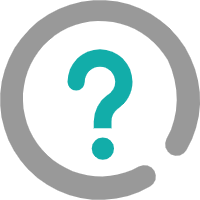 问答区
问答区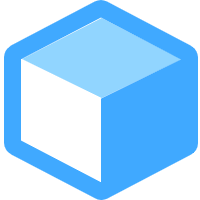 Mod发布区
Mod发布区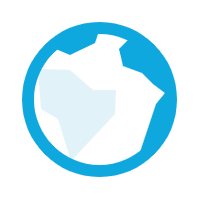 Mod地图发布区
Mod地图发布区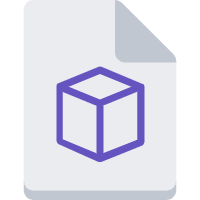 Mod技术区
Mod技术区 汉化区
汉化区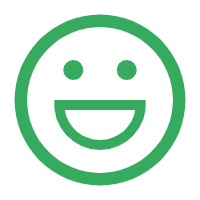 角色扮演交流区
角色扮演交流区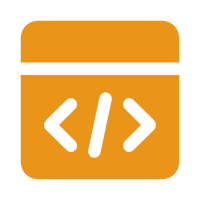 技术交流
技术交流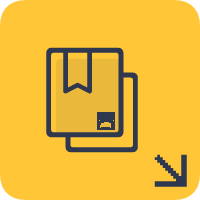 开服教程区
开服教程区 服务器宣传区
服务器宣传区 游戏更新公告区
游戏更新公告区 MiaBot框架
MiaBot框架 圆心云开服面板
圆心云开服面板 话题中心
话题中心 社区公告
社区公告 认证申请
认证申请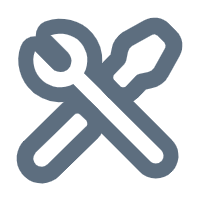 工具/软件区
工具/软件区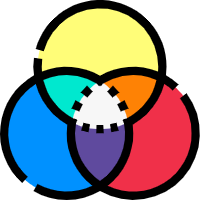 RGB颜色对照表
RGB颜色对照表 签到中心
签到中心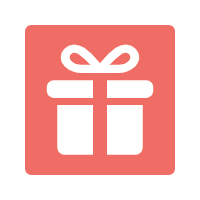 幸运抽奖
幸运抽奖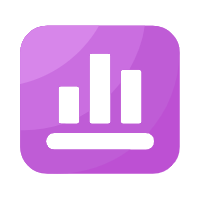 排行榜
排行榜 友情链接
友情链接 小黑屋
小黑屋 周边商城
周边商城





请登录之后再进行评论